There are two ways to add a venue to an event. You may add a venue while creating an event. However, if you want to create multiple venues then go to Event Dashboard.
For adding Venue while creating an event
First, you have to click on the “Create Event” button at the top of the right corner of the toolbar.

- After you fill in the first-page click on the "Next" button for Venue page.
- Select the event location/ venue by clicking on “Add New Location” at the drop-down of “Event Location”.
- After clicking on 'Add New Location' a pop-up appears.
- In the pop up you have to fill in the event address besides 'Enter Address'.
- The display map below gets adjusted accordingly showing the exact venue location and directions.
- Give a suitable title to the venue details in the “Save Location As (Venue Title)”.
- With this click on the “Save” button at the right bottom of the pop-up.
For adding Venue on the event dashboard
In the dashboard go to the 'Sessions' tab at the left of tool-bar. Then click on "+Add Object" button at the right corner.

- Click on the 'Add Object' button. You will get an "Add Object" pop-up.

- To add a venue, click on '+Venue' present on Add object pop up.
- On clicking, you will get the 'Add Venue' pop-up.

- Select location under 'Select Venue'.
- At 'Select Group' add the particular group for which the venue is created.
Note: The details with “*” are mandatory.
- This helps you to add the venue under the selected group. (Note this especially, when you have created multiple groups for an event).
- After adding all the details, click on the 'Save' button at the right bottom of the pop-up.
- This will again give you a pop-up.
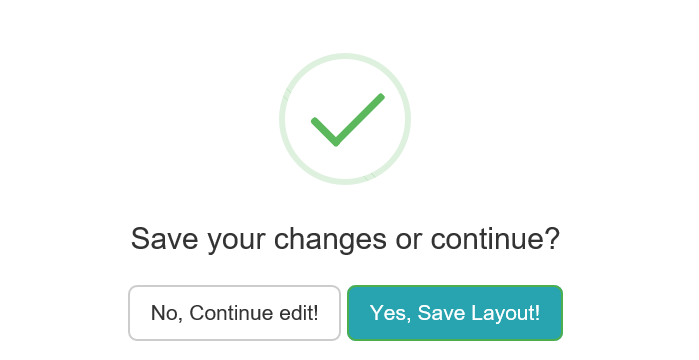
- Click on “Yes, Save Layout!” if you have completed creating a venue.
- Once saved you can see the newly created venue under the particular group.
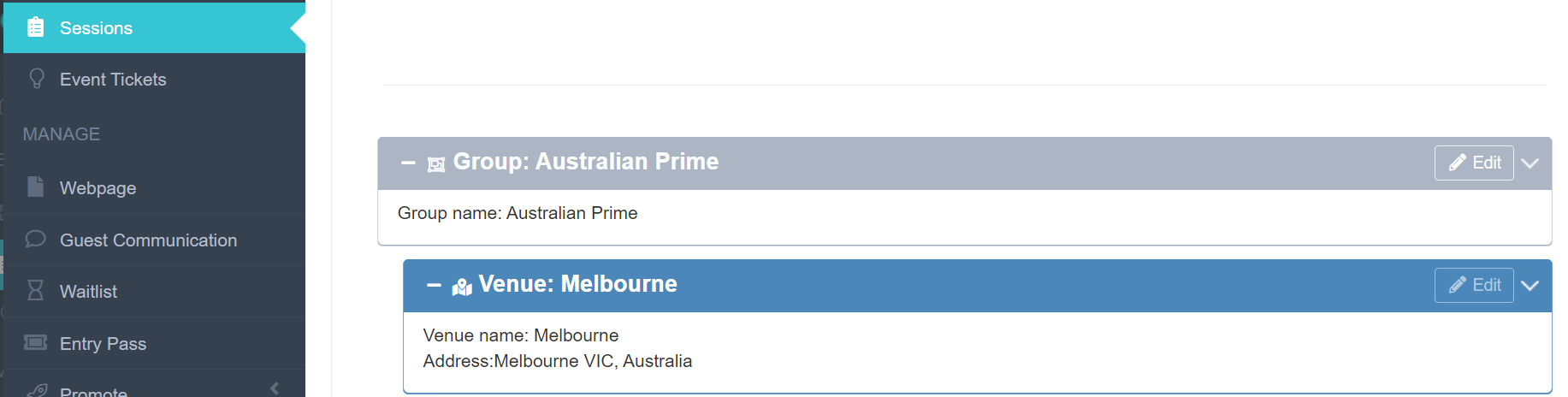
- If you have anything to edit in the venue, click on 'No, Continue edit!'
- This will take you to your created venue where you can click on the 'Edit' button at the right corner.

- You will get an 'Edit Venue' pop-up.
- After you have made changes, click on the 'Update' button at the right bottom.
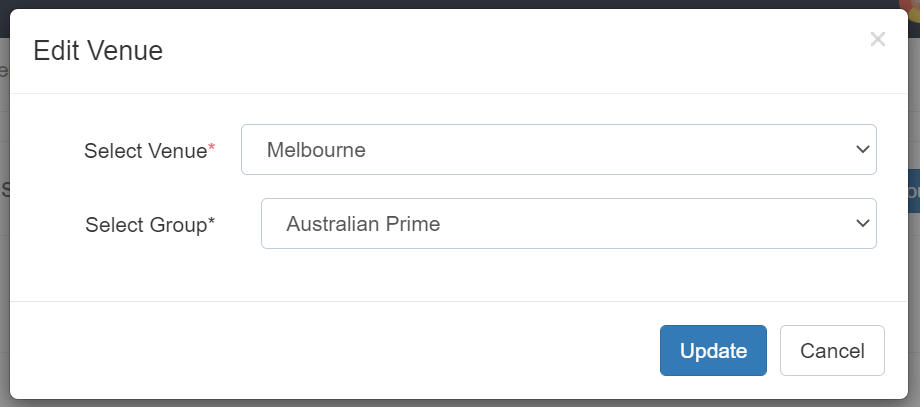
- Similarly, you can add and edit the venue of multiple groups for an event.


