Guest Communication enables you to communicate with your guests through email and SMS. This helps you to communicate with your guests/ attendees and reach out to huge numbers in few easy steps.
- Click on “Guest Communication” that is the second tab at the top bar of “Guest Communication”.
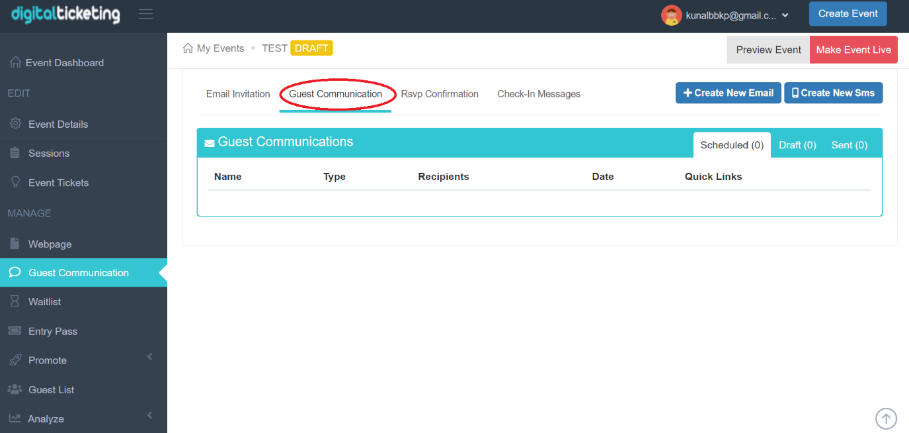
- Click on “+Create New Email” at the top left of “Guest Communication Page”.
- Fill in the details like “Campaign Name”, add attendees mail id at “To” and add “Subject” for your email.
- You can also create a customized template for guests to send them in the email.

- The customized template consists of workspace on the left and tool-box on the right.
- The tools at the right can be dragged and dropped on the workspace.

- You can also add a sample template.
- To add a sample template, click on “Select Reminder Template”.
- This will give a pop-up consisting of various samples.
- Select one by clicking on it.
- The selected sample appears on the workspace.
- You can also edit the template according to your needs.
- You can also preview your template by clicking on the “eye” icon at the left bottom of the workspace.

- This will open a new page where you can select “Desktop” or “Mobile” for a preview of template.

- After you complete the template click on “Save as Template” at the bottom right corner.
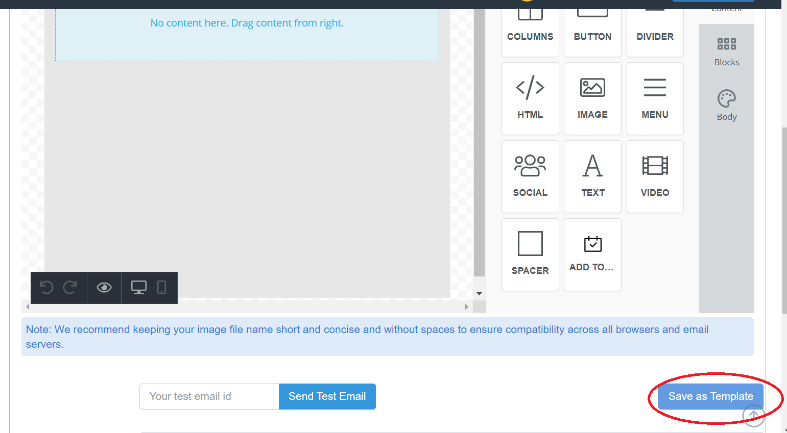
- Before sending the created template as mail to your guests you also have an option to test it by sending a test email.
- For this, enter any test mail id at the left of “Send/ Preview” button.
- Click on the “Send” button to send the test e-mail.

- You can also add any attachment to the mail by using "Email Attachment Option".
- If you want to send it immediately select “Now” and click on “Send” at the bottom.
- If you want to send it later then click on “Selected date” and add the date when you want to send.
- Then click on “Save as draft” button that saves your mail in a draft.
- The mail will be sent automatically to the guests on the selected date.
Communicating with guests through SMS
Select Guest Communication at the left tool-bar.
Also, select Guest Communication that is the second tab of the dashboard.
Click on "Create New SMS" at the right top corner.
- You will get a page below.

- Here fill in the details.
- Select any desirable slugs for the message description.

- Select "Now" or any "Selected date" for sending the SMS.


